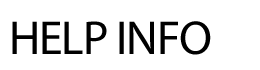Slideshow
ADD SLIDESHOW
The Slideshow feature can showcase photos from any event, project or classroom activity. You can upload up to 99 images, categorize them and display them in an attractive "slideshow viewer" or thumbnail format.
To Add a New Slideshow:
- Click on Add Slideshow.
- Slide Show Title: Type in the name of the slideshow in the text field.
- Category: Select a Category from the drop-down list. These are setup under Slideshow Categories.
- Add an optional introductory paragraph in the text box for Description. The description will appear before the pictures.
- Click Next to continue.
- A link will appear at the top, View Slideshow. This will take you to the front end of the slideshow. You can include the slideshow on any webpage or create a goto page to it. Copy and paste the URL beginning with slideshows.cfm. For example, the URL would be slideshows.cfm?newslideid=15
- There is a 99-image limit for each slideshow. It's best to start with photos that are near 425 pixels wide by 275 pixels high.
- Transitions: select the transition for the front end (optional).
- Password: each slideshow can be password protected so viewers would need to enter in a password before viewing the images (optional).
- Show On Site/Show Off Site: enter in the dates when the slideshow should appear and disappear from the front end.
- Upload Image 1: Add images by clicking on the browse button.
- Image Caption: Add an optional Image Caption that will show directly under each image.
- The images will appear in the order they were added. If the order of the images needs to be changed, the Sort# field above the Upload Image can be changed.
- Click the Save button at the bottom of the page.
- A ZIP file of images can also be uploaded - click on the use this page link at the bottom of the form.
- Click on Browse.
- Locate the file.
- Hit Save.
- Please note - there is a limit of 4560 kB for each image converted and a limit of 99 images per slideshow.
To Link to an Existing Slideshow:
- On typical webpages, the Images tab has an option to attach slideshow(s) to a page. They can also be set to auto play on a typical page.
- You can link to slideshows.cfm which will display a page of all active slideshows.
- You can link to a specific category of slideshows using the ID number provided in the Slideshow Categories section.
- You can link to a specific slideshow (the URL to use will be near the top of the edit slideshow page).
EDIT SLIDESHOW
To Edit a Slideshow:
- Click on Edit Slideshow.
- Click on the slideshow title.
- Make the necessary updates.
- If the order of the images needs to be changed, the Sort# field above the Upload Image can be changed.
- To replace an image, simply click on Browse and locate the new image. The image will be replaced.
- Click the Save button at the bottom of the page.
To Delete a Slideshow:
- Scroll to the bottom of the page.
- Check the click here to delete this slideshow - then hit save and click on Save.
To Expire a Slideshow:
- Click on Edit Slideshow.
- Select the expire link to the right of the slideshow title.
- Once a slideshow has been expired, you will need to click on the Show Inactive link to access the slideshow.
SLIDESHOW CATEGORIES
The Slideshow module is organized by categories.
To add a Slideshow Category:
- Click on Slideshow Categories.
- Type in the name of the new Category in the blank text box.
- Select a location (if multiple locations).
- If the order of appearance of the categories needs to be changed, edit the Sort field to the left of the category.
- ID number - you can link directly to a specific slideshow via its ID number. Click on the ID hyperlink and copy the URL.
- Click on Save to add the category.
Please note: You cannot delete a category if it is being used. To delete a category, you must first delete the slideshows associated with it.
- Add Slideshow
- Edit Slideshow
- Slideshow Categories
- Show All
« Show Help Categories | Print Entire Help Contents