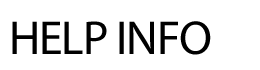
EDIT FILE
Editing a File in the Filing Cabinet: Sorting Files: Deleting a File: Special Note: When a change is made to a Filing Cabinet file that is referenced on other areas of the site, the changes are immediately reflected on all areas referencing the file. Find File - Webmasters can search for files in the filing cabinet by name. Click on 'Edit File' in the admin area and then click on the Looking for File link in the upper right corner of the page. Enter in any part of the file name and hit Find. Move Files to Another Category File Diagnostics (only sites older than October 2009 will see this area) Orphaned Files
Groups of files can be moved to another category(ies). Under Edit File, click on the subcategory, then on prepare to MOVE. Select the files to move and the new category(ies). Hit Move.
Prior to October 2009, the Filing Cabinet allowed overwriting of file names with the same name. This caused issues since many people could use the same file names for different files (example: JuneNewsletter.pdf). Any files that were overwritten will display when the Run Check is clicked. To delete the overwritten files, scroll to the bottom of the page and select the Check All link and then click Delete Records.
Click on Run File Check to display any files that are no longer in the Filing Cabinet and not being used on the front end of the site. These files can be deleted by clicking on the Check All link at the bottom of the page and then clicking on Delete Files.