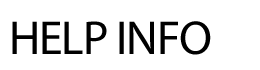
ADD MESSAGE BOARD
The incorporation of an online discussion board serves as the ideal method to encourage and facilitate communication and resource sharing. Questions, answers and resource materials can be shared on a variety of subjects. Each of the postings is dated and time-stamped and includes the name and contact information of the person beginning the topic or responding. To Add a Message Board: Step 2 Step 3 Unlimited topics can be added to each category. Members Tab - if Staff Members have opted-in to the board, you can view them by clicking on the Members tab. Admin Tab - Additional moderators can be added via the Admin tab. Delete Tab - deletes the entire Message Board. Select the Yes radio button and hit Save.
Step 1
You can create unlimited categories under each board. For instance, the main board is titled English Department, a category could be General Discussions.
To edit a Message Board:
To delete a posting to a particular topic:
To delete an entire board and all its threads: