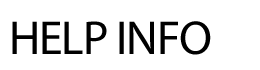
CALENDAR CATEGORIES
CALENDAR – calendar_events.cfm The calendar section is organized by categories. The first step in using the online calendar tool is creating the categories under which actual events will be posted. The categories can be anything you designate – holidays, meetings, conferences, building event, etc. The calendar of events will display with the category of the event and the event title. All other information entered with the event (images, files, links, etc.) will be available as a popup for parents, students and community members. Creating Calendar Categories: Special Note: The Sort order to the left of the category names determines the order that the categories display for the public on your District calendar.