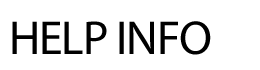
EDIT EVENT
Editing a Calendar Event: On Website - Yes or No field Events can be set to display or not display on the public website. For the events set to No, there is an option to easily view these events in a monthly calendar format and bulk edit them to public from the admin area. An example would be adding events for the next year set to No and then bulk changing them to Yes 'public' over the summer. Delete Event: To delete an event entry, click on the Delete tab, select the Yes radio button and hit Delete. Cancel Event: Click on the Delete tab and select the link for canceling. Choose the OK button. Find Event - easily find an event by clicking on Edit Event and then on the Find Event link next to Download Data. Please note: this is only available to Webmasters. Sort Events - events in a particular day can be sorted. The events will appear in the order you selected on the front end calendar view for that particular date. Categories can be sorted via the Categories link. iCal Subscribe: Once you add a calendar event, you will need to republish your iCal file so users that have subscribed to your calendar receive the update. Please note that if you are adding multiple events, you can republish your iCal file after you have added all of your events).