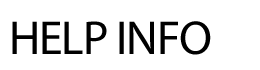
SITE-WIDE CHANGES
This area allows a Webmaster the ability to see what changes to Site Content, News, Calendar and filing Cabinet have been made as well as who made the changes and when. There is also an option to view the changes and edit them, if necessary. Content History Changes Lost content can be recovered in this area by clicking on the Content History Changes link. To search for a page, click in the Search by Title field (top left corner) and type in the page name or part of the page name. Click on the view link next the page needing recovery, select the two page versions you wish to compare and click on Compare. The page differences will be highlighted in yellow. To overwrite the current content with saved content, select the checkbox Overwrite Current Content With This Saved Content and hit Overwrite. If you know the page version you wish to look at, choose the version by clicking on the details link and select the checkbox Overwrite Current Content With This Saved Content and hit Overwrite. If you know the subpage ID number or page title, you can easily search for the page via the Find by ID search box located at the bottom of the page. Please note: the system will only recover content, not files or links added to the previous version. To view content changes that a specific Admin made, use the Search by Person drop down to select the admin. TeacherSites This area details the site content, calendar, booklist, web links and poll updates teachers have made to their classroom sites. Choose the Today or Month, year and module, hit Show. You can select a specific teacher via the All Websites drop down menu.