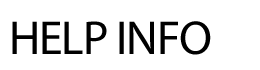Email Center
ADD EMAIL RECORD
When visitors choose to add themselves to your email communications list, they are automatically added to the database. However, there are times when you may need to add an email address manually to the database.
To add an email record:
-
Click on Add Email Record.
-
Enter First Name, Last Name, and Email Address.
-
Enter Address and Phone information (optional)
-
Select the appropriate categories.
-
Hit Save.
To add multiple email addresses in bulk:
-
Click on the Add Multiple Email Addresses link in the right-hand corner.
-
Option 1 - add the email addresses with each one separated by a comma or line break.
-
Option 2 - Add email addresses with first and last names - each row must be separated with a return. Select Comma Delimited if your data has a comma separating email, first name and last name on each line. For example, pete@google.com, Peter, Practice. Select Tab Delimited if your data is being copied from Excel with tabs separating email, first name, and last name.
-
Click Next.
-
Select the appropriate categories.
-
Click Next.
-
If data looks good on Confirm Upload screen, click Save.
CATEGORIES
The Email Center is a communication system organized by categories and subcategories. The first step in setting up the Email Center is to create the categories.
- Click on Categories under Email Center.
- Enter the category name in the new text field.
- Enter a description (optional).
- Select either Public or Private from the drop down menu.
Please note: PUBLIC means that anyone can sign up for this list. If unchecked, it becomes a private list and will not allow people to sign up for the Email Center on the front of the website. - Click the SAVE button after each addition.
Subcategories can be added to any main Category. Subscribers can opt-in to any subcategory or for the entire main category.
To add a Subcategory:
- Click on the Categories link, then on the subcategories link below the main category.
- Enter in the subcategories and hit Save.
An existing main category can be moved to a subcategory by clicking on the move existing category as sub link (located in the add subcategory area).
Deleting a Category:
- Click on the red Delete! link to the left of the category in the Delete! column.
- Click OK to confirm deletion.
The system will display the number of email records associated with the category that will also be deleted upon confirmation. To proceed with deletion of category and all associated email records, click on the Delete button.
Please note: email records associated with more than one category will not be removed from the other assigned categories - only the category being deleted.
ID Number - Categories and subcategories are assigned an ID number. A Quick Link or goto page can be created to link directly to a specific list category or subcategory.
Under the column titled ID, click on the ID link to view the front end page. Copy the URL, for example, emailsignup.cfm?CategoryID=3 and paste it into a Quick Link field or goto page.
On the front end, visitors will be directed to the specific category with an option to view all lists.
Creating Main Categories from existing Subcategories - easily move existing subcategories (and all subscribers in the subcategory) to the Main Category level.
- Click on Categories and the subcategory you'd like to move up one level.
- Click on the link for the number on list.
- In the footer, click on the More Info link next to Change this subcategory to a main category?
- Select Make this a Main Category and hit OK.
CATEGORY OWNERS
Although a central site administrator will handle the creation of the categories for the Email Center, each category can have a designated manager to maintain the list for their group. This allows groups to control their own email lists and also to use the website to send out “email communications” to only their respective lists.
To establish Category Owners:
-
Click on Category Owners.
-
Click on the Edit link in the Owners column next to the appropriate category.
-
On the next screen, select the individuals who will manage the category. This list pulls in the Administrators that have been setup for the site.
-
If the person needs approval before sending out any communications, select the Needs Approval box.
-
Scroll down and hit Save.
-
To select the approvers, click on the edit link next to the category. Then click on the Select Approvers link under the owners name.
-
Check off the approvers. Note: admins requiring approval will not see the list of subscribers on step 4 for security reasons.
-
Hit Save.
EDIT EMAIL RECORDS
To update an email record:
- Click on Edit Email Records.
- You can either search by Last Name, Email Address, or Category list.
- Click on the email record you want to edit.
- Make the appropriate changes.
- Hit Save.
- Please note: to add additional categories to an existing account, click on edit email address.
The Edit Email Records area also allows you to view the monthly signup data by clicking on the Signup Data link. You can also download the data in a comma, delimited format by clicking on the Download Data link.
Subscribers - can edit their information and category selection on the email signup page via the existing record link. This allows subscribers to request an email from the system with a link to their original signup information. They can then edit their subscription information or unsubscribe, without needing to receive a communication from the district.
To Bulk Delete Email Records
The system allows for the bulk deletion of email records that are associated with one specific category by deleting the category itself.
- Click on the Categories link.
- Click on the red Delete! link to the left of the category.
- Click OK to confirm deletion.
- The system will display the number of email records associated with the category that will also be deleted upon confirmation.
- To proceed with deletion of category and all associated email records, click on the Delete button.
Please note: email records associated with more than one category will not be removed from the other assigned categories - only the category being deleted.
To Move an Email Category
You can move a current Email Category to a sub category.
- Click on the Edit Email link.
- Click on the main Email Category you wish the move the category to.
- Click on the Move Existing Category as Sub link.
- Click on the category you wish to make a sub category.
- The category will then be moved to be a sub category.
FROM ADDRESSES
In this area, you can control the From Email Address field, sort the addresses and add new ones. Click on From Addresses.
Under Email Defaults - Options, select Yes or No for the email address to show in the From field. Hit Save.
Re-sort the order in the Prepare Email Step 2 drop down menu by editing the sort number, hit Save when finished. Webmasters control the 4 options for no reply, info, user-self reply and own admin address. Site admins locked down to a location will only see email addresses for their particular location.
Additional Email Addresses
Add other email address options to the From Address menu by entering in the text field, select the Location and hit Save.
HISTORY
To view a history of the emails that have been sent, click on History. On this screen, you can view your personal emails as well as the date and category they were sent, the number of people each was sent to and whether or not the communication was completed. If the email had any clickable items such as links or files, you can track number of clicks in this area.
PREPARE EMAIL
There are 4 steps involved in preparing an email communication.
Step 1:
- Select the email template to use.
- Check off the category(ies) you'd like to send to. If you reach the maximum number of categories allowed, the system will prompt you with "You have reached the maximum number of categories that can be selected for this email communication. Please prepare a new email for any additional categories."
- Determine if the communication should be sent immediately or at a later date and time. Please note: the system sends to the subscribers as of the date the communication was created not actually sent.
- Hit Next.
Step 2:
- Enter in a Subject.
- Select the From Email address (these options are managed in the From Addresses area).
- Select the Importance rating (optional).
- Enter in the email message copy.
- Please note: if you paste content from Word or another software program in the email message area, click on the Remove Word Formatting button to remove any unnecessary HTML coding that may cause issues. We also recommend sending a test email to yourself before sending to the entire group.
- Add in a URL (optional).
- Hit Next.
Step 3:
- If you would like to reference a file from the Filing Cabinet, select the category the file exists in, hit Next. Select the checkbox of the file(s) to reference and hit Next.
*If you do not plan on referencing a file, simply hit Next to go to the final screen.
Step 4:
- Final confirmation - check to make sure your subject line, email message, and optional file or link attachments are correct. Click on Edit Email Message Info or Edit File References to make any updates before sending.
- To view the database you're emailing to, click on View People.
- Track Clicks - select this checkbox to enable the system to log any click from this specific email. Details will be in the email history report.
- Add additional email addresses to communication (optional).
- If all is correct, hit Send Message.
TEMPLATES
You can customize the footers for each template as well as the template name.
- Click on Templates.
- Click on the template hyperlink.
- Enter in the footer information or update the template name.
- Hit Save.
Please Note: additional templates can be created and can be category specific or even holiday or season themes. Contact support for more information.
- Add Email Record
- Categories
- Category Owners
- Edit Email Records
- From Addresses
- History
- Prepare Email
- Templates
- Show All
« Show Help Categories | Print Entire Help Contents