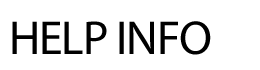Form Creator
ADD FORM
The Form Creator tool allows easy creation of an online form, including the name of the form, form purpose/description as well as options to password-protect the access or schedule the form to appear/disappear from the site. Forms can be created with an unlimited number of questions and each question has the following options:
-
Required field/non-required field
-
Option for short, medium or long answer
-
Option for true/false
-
Option for multiple choice
-
Option for file upload
-
Option for Information only
-
Option for email address
-
Option for date format (mm/dd/yyyy)
Once the questions in the form are created, the form URL is generated and can be easily linked to any area of the site for submissions to begin. Visitors to the site can submit their responses and responses are tracked in the secure admin area of the website including the computer ID and IP address of the respondent. Visitors can also select to have their completed submission emailed to themselves. Once they have completed the form, a link will display for Email Info? and they can enter in their email address.
When choosing an answer type, the "Short Answer" type will provide the visitor with a small text box limiting them to 50 character (of type), a medium answer will allow for 255 characters, and a long answer will provide a box for a free text area (no limit). Choosing "Information Only" will provide the visitor with information or instructions regarding the questions. File Upload allows the visitor to upload a file.
To Add a Form:
- Click on Add Form.
- Enter in the Form Name.
- Enter the form information or a password (optional).
- Enter an On Site date. Off Site date and form password are optional.
- Hit Continue.
- Upon hitting Continue, the next screen allows you to enter in your questions. Type in your question in the text field, decide if it should be required and select your Answer type from the drop down menu. Hit Save.
- You'll notice tabs at the top of the form that allow you to Add Questions, Edit Q, Sort Q, Limit submissions or Delete the form entirely.
- Main Info tab includes:
- Your form URL which you can link to any page or Quick Link on the site.
- On Secure Server – Yes or No. Select Yes if you’d like the data secure in the transfer once one hits the Submit button. Please note that the secure form doesn’t display your template.
- Email Submissions (optional) - form submissions can be emailed to anyone via the Email Submissions to field. Multiple email addresses (up to eight email addresses) can be added by entering commas between each address. Please note that the submitted information will always be saved in the admin area for review. If emailing form submissions, you can also select to have the top-form info and the bottom-form info emailed above and below the answers to help identify the form or form contents being sent.
- Top of Form, Bottom of Form, After Form information – you have the ability to enter in content to the top and bottom of the form as well as add copy after one hits Submit.
- Limits - you can limit the number of submissions allowed to the form. Click on the Limits tab, type in the maximum number and hit Save. Once the maximum number is reached, further submissions will not be accepted and a message appears on the front end saying the form is no longer accepting submissions.
- Advanced Feature - gives you the ability to add appointment scheduling to any form.
When you click on the Limits tab, you'll see the Advanced Feature link. Click on the click here link to take you to the next screen where you’ll enter in dates. Please enter two LIMIT dates.
-
- On Site/Off Site – The On Site field is the date the overall form is available on the front end. The end date is going to be your "Off Site" date – when the form will NOT display on the site.
- Start Accepting/End Accepting - The first date field should be the start of accepting submissions, and the end date should be the last date submissions are allowed. The start date may be quite different than your current "On Site" date. Based upon your entry here, the form will build upon your dates - allowing you to easily enter limits.
- Select the appropriate days of the week for the date range. Hit Next.
- Enter in the maximum number of submissions and the label for each one. Automatic time intervals for two hours, one hour, 30 minutes, and 15 minutes can easily be added by clicking on the links at the bottom of the page. Hit Save.
- To view your form, click on the Main Info. A link to your form will appear below the Form Information bar.
When you duplicate a form, the dates and times of the appt. scheduling can be carried over to the new form if the dates are in the future. There is a checkbox to select to include dates when duplicating a form.
Note: See Edit Form section for specific instructions on copying existing limits from one form to a new form.
- Approvers - The Approvers tab allows you to setup an approval system for form submissions. When a form submission comes through, the approver(s) will receive an email indicating there is a form submission needing approval.
Add Default Forms
A bank of common forms is available for you to choose, personalize and add to your site.
- Click on Add Form.
- Click on the Add Default Forms link.
- Simply click on a Form Name and the system will add the form and all its questions to your site. Once you click on the form hyperlink, you will be taken to the edit screen to personalize and update the form, if necessary.
E-commerce thru the Form Creator
If you have purchased the LivePay module, you can also use the Form Creator to accept online payments.
- When adding a new form, a new tab will appear titled Payment.
- If you'd like to accept credit card payments via the form, select Yes for Accept Credit Cards.
- In the Charge Amount field, you can enter in a single overall amount if you want the person to be charged when submitting the form.
- If you'd like a particular question to be a part of the charge, select the checkbox and hit Save. Please note that individual questions with payment must be Multiple Choice and the answer fields need to begin with a dollar sign. For example, $10 for Program A.
The questions being asked must be set up properly in order for them to be part of a total - they must be a MULTIPLE CHOICE (user selects one answer ony) and the question Must be Required. Also make sure you enter a dollar amount as the choices (with or without a dollar sign) at the beginning of the answer choice.
CATEGORIES
Adding a Form Category
- Click on Categories under Form Creator.
- Enter the category name in the text box.
- The description field is optional.
- Click Save.
Linking to a Form Category
Follow these instructions if you'd like to link a page that displays a specific category of forms (e.g. only Technology forms).
- First go through the steps to add your categories.
- Click on the Categories link.
- Click on the blue ID link to the left of the category you wish to link to.
- Copy the end portion of the URL from the front end of the site. This will be your link to use.
(e.g. forms.cfm?CategoryID=4)
COMMONLY ASKED QUESTIONS
Q: How can I allow other administrators to access a form I have created?
A: There are 3 options to giving other administrators access to form data.
Option 1: Grant access to a particular form. You will want to go into Form Creator, Edit Form. You will see below the name of the form is your name and next to that you have three choices: add others, duplicate, and test. Select add others and you will have the option to add three other administrators to a specific form. Hit Save.
Option 2: Location-based rights. If you'd like a site admin restricted to a particular location to have access to all forms in that location, their rights should be set to All Forms (location limited) via Edit Administrators.
Option 3: Forms Master. If you'd like a site admin to have access to ALL forms in the Form Creator, their rights should be set to All Forms (no restrictions) via Edit Administrators.
Q: Why aren't other administrators seeing the forms I setup?
A: If the creator of the form would like another administrator to be able to edit and view their form, they would need to add them as an owner under the 'add others' link. See above for steps to add administrators. You can also grant more form rights via the options above.
Q: When a submitter clicks on the View Submission link to review their details, why are they getting the following message - Sorry, this URL is no longer valid
A: Once 5 minutes has elapsed, the message will appear due to security measures. The View Submission link will display the details within the 5 minute timeframe.
EDIT FORM
In this area, you can:
- Edit the form.
- View the total number of submissions each form has received.
- Duplicate a form.
- Test a form.
- Add other admins to a form.
- Capture a form's specific ID number.
- Sort forms.
- Edit form questions including Multiple Choice; adding up to 50 fields.
To Edit a Form:
- Click on Edit Form.
- Click on the name of the form you'd like to edit.
- To edit questions, click on the Edit Q tab. Click on the Edit link next to the question. For Multiple Choice answer types, you can add up to 50 answer choices.
- To add questions, click on the Add Questions tab.
- Hit Save.
View Submissions:
- Click on the hyperlink under the Sub. column. The system will take you to the individual results.
- The Form Submissions area will give you access to group aggregates.
To Duplicate a Form:
- Click on the Duplicate link.
- Enter in the New Form Name. It's recommended to rename the form.
- Select or deselect any of the questions from being copied over (at least one question must be selected in order for the duplication to continue). This duplication will make an entirely new form which is fully editable and will be ready to take submissions.
To Duplicate Existing Limits from one Form to Another:
- Under Edit Form, click Duplicate below the old form.
- Click to Edit the new form and select the Limits tab.
- Use the Edit existing records here link and select the date(s) with the limits you wish to copy.
- Scroll to the bottom of the screen and select change this date.
- Enter the new date and select Save. This will setup all of your previous limits to display for the new date(s).
To Test a Form:
To test the form without adding results to the submissions, click on the Test link.
Form Ownership:
Each form can have up to four 'managers' (including the original creator) who can view submissions or edit the form. When you click on the hyperlink to 'add others', you can also select three more site admins.
Form ID Numbers:
Each form has a unique ID number; giving you the ability to create a goto page, Quick Link or embedded link on a page.
- Click on the form name hyperlink.
- Below the Form Information, there is a URL. Copy the URL and paste into a goto page or Quick Link.
Sort Forms:
Forms can now be sorted so that the order in the admin area is reflected on the front of the site.
- Click on Edit Form
- Click on the Sort Forms link in the lower right corner of the page.
- Enter in the sort order.
- Select the appropriate category, if applicable.
- Hit Save.
FORM SUBMISSIONS
To view the individual results of a form:
- Click on Form Submissions.
- Click on the View link. The option to Print All submissions is available on this screen as well as the ability to change the status en masse.
- Each submission is listed with date and time details.
- Click on the View link next to the submission of interest.
- This area will list the answers to each question as well as the computer IP address.
- You can print the submission by clicking on the Print Submission link.
- You can mark the submission as Keep as New or select Already Seen by clicking on the drop down menu. There is also an area to add a new status and enter internal comments.
- Hit Save.
- If there is a typo or inappropriate content added to the form, you can edit the form submissions by clicking on the Edit these answers link.
- To only see submissions from a certain date, click on the Restrict your view by Date? or Restrict by Date Range?
- If you select Restrict you view by Date?, select Greater than or Equal or Less than or Equal from the drop down and enter in date you would to restrict by.
- If you select Restrict by Date Range?, enter the from date and end date.
- Click on Display.
To view the group aggregates:
- From the Form Submissions screen, click on Totals.
- Choose the questions you want on the report. The report will aggregate the submissions to show the number of people with the same answers. By default, questions that ask for "free form text" are not selected below as they are not easily aggregated (although you can select them).
- To only see submissions from a certain date, click on the Restrict your view by Date? or Restrict by Date Range?
- If you select Restrict you view by Date?, select Greater than or Equal or Less than or Equal from the drop down and enter in date you would to restrict by.
- If you select Restrict by Date Range?, enter the from date and end date.
- To view graphs with your data, select the checkbox for 'Check this box to display Graphs with your data (where applicable)'.
- Hit Display.
To Download the submission data:
- Click on Form Submissions.
- Click on the Download link.
- Select the Questions (Answers) to download.
- To only see submissions from a certain date, click on the Restrict your view by Date? or Restrict by Date Range?
- If you select Restrict you view by Date?, select Greater than or Equal or Less than or Equal from the drop down and enter in date you would to restrict by.
- If you select Restrict by Date Range?, enter the from date and end date.
- Select Show on Screen, if desired.
- Select Include Submission Number with Download, optional.
- Hit Download.
- Click the preferred report format button - PDF or Excel. You can also highlight the text and then copy and paste the data into the application of your choice.
Mass deletion of submissions can be deleted from a form without deleting the entire form. To delete submissions, click on Edit Form, select the appropriate form, and click on the Delete tab. When you click on the Delete tab, there are two options:
1. Delete All Submissions Only - Leave form questions intact
2. Delete All Submissions and Entire Form
Select the option 1 radio button, enter in the security code and click on Delete.
- Add Form
- Categories
- Commonly Asked Questions
- Edit Form
- Form Submissions
- Show All
« Show Help Categories | Print Entire Help Contents