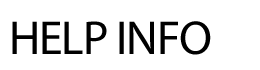
ADDING/EDITING IMAGES
The system will make a copy of any image you upload off your desktop and add it to the server - that's why it's important to upload files and images via the Browse button and not drag and drop. There are a few different options for adding pictures to a webpage: 1. Images on Page: The Page Photo is a picture that displays alongside the text on the page. There are two options for placing photos on the page. The photo can be lined up on the right-hand side of the webpage or it can be centered in rows below the copy. You can upload one or two at a time or you can click on the Add Zip File link to upload up to 45 images at once.
Note: If you add 5 or more images to a page, a slideshow feature will appear on the front end once an image is clicked on. Edit Images:
2. Headline Image is meant for single images that are centered above the title of the page. Good size parameters for headline images: 500 pixels wide by 80 pixels high. Adding a Headline Image:
Tip: This process is the same as adding an attachment to an email. 3. Clip Art - the system has royalty-free clip art graphics for you to use. The icons will appear in the upper right corner of the webpages. For more flexibility in the placement of the icon, click on the Page Info tab and add the clip art via the Image Gallery. Add Clip Art: 4. Slideshows - slideshows added via the Slideshow module can be referenced on any typical page.
Add New Images: